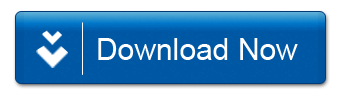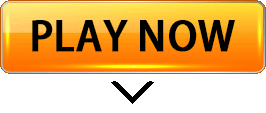How To Install APK Obb Data File On Android With Ease
How To Install APK Obb Data File On Android. I know many people dont know how to install APK file on Android especially Obb Data file on android. In this article, we would like to tell you everything about this topic, Steps to Install APK OBB+ Data Files on Android Devices.

Table of Contents
How To Install APK Obb Data Files On Android
If you wanna install apk then you need to download the desired APK file and OBB zip file in your android device. (You can download it in the internal memory or the external memory.) But before you we proceed there are some terms you need to know which we’ll be talking about below.
What Is An APK File?
An Android Package Kit (APK for short) is the package file format used by the Android operating system for distribution and installation of mobile apps. Just like Windows (PC) systems use an .exe file for installing software, the APK does the same for Android.
When you download an APK online, you’re essentially getting an app. But if you’re regular visitor/reader on our blog you must have noticed that files provided are in Apk format.
Why Do I Need To Install APK File?
- From time to time, you want to experience new games and apps that are not yet available on Google Play.
- Install apps that are blocked or restricted in certain countries on Google Play.
- No Play Store app on your phone / Can’t open Play Store app
- Installing apps through APK also allows you to install paid apps for free.
What Is Obb?
Obb is an additional data file for the app. Some need them to work, while some don’t. If you see the Obb download link in posts on ApkCabal, then you need to download them.
Requirements To Install Apk With OBB & Data Files On Android
When it comes to requirements, it is essential for you to follow and carry the stuff without any miss at any time. If you are looking for installing the APK with Data or OBB file, then you should have;
- An Android device running Android 4.0 or higher.
- You have already uploaded the necessary game (APK and OBB) files.
- Having enough memory space to extract and store game.
- An application that supports decompressing OBB files (We recommend using File ES Explore on Android or Winrar on PC).
That is everything you need. We start to learn the process to install the game.
Install Apk File To Device From Unknown Sources
We all know that the Android device will allow the applications to download and install by visiting the Google PlayStore. When it comes to installing an app from the third party sources, it is essential for the user to change the settings. Let’s follow the mentioned steps here.
Enable Installing “Unknown Apps” On Android Nougat
- Go into Settings
- Tap Security (or Lock Screen and Security).
- Scroll down to the Device Administration section, and enable Unknown Sources.
Enable Installing “Unknown Apps” On Android Oreo
- Go to Settings
- Then Apps and Notifications
- Select Install Unknown Apps (or Install Other Apps).

How To Install APK File On Android Device
There are two ways to install Apk file on your device, so pay attention and follow the steps carefully;
How To Install APK File From a Browser
- Open your Android’s web browser. Tap the app icon for the web browser that you want to use to download your APK file.
- Go to an APK download site. In your web browser, either type in the name of the app you want to download followed by apk (e.g., “soundcloud apk”), or go to a website that you know hosts APK downloads.
E.g APKCabal.com.ng is a popular & reputable site which you can download APK files. - Download an APK file. Select the APK file you want to download, then tap the “Download” button or icon to download it.
- Tap OK when prompted. Doing so will confirm that you want to download the APK file and begin downloading it onto your Android.
- Tap OPEN when prompted. It’s at the bottom of the screen. If you miss the OPEN notification, you can instead swipe down from the top of the screen and tap the Download complete (or similar) notification.
- Tap INSTALL. This option is in the bottom-right corner of the screen. Doing so will prompt the APK file to begin installing; once it completes, you’ll see an OPEN option appear in the bottom-right corner of the screen.
How To Install APK File From File Manager
- Download the APK file if necessary. If you haven’t yet downloaded the APK file onto your Android, do the following:
Open your Android’s web browser.
Go to an APK download site (e.g., APKCabal).
Select the APK you want to download.
Tap the APK’s name or the Download button (depending on the site).
Wait for the APK file to finish downloading.
Open your Android’s file manager app. Tap the app icon for your Android’s file manager app in the App Drawer to do so. - Select your Android’s default storage. Depending on where your Android stores its downloaded files by default, tap either the hard drive or the SD card name. This will open a list of folders on your Android. If you see a Downloads option on the main page, tap that and then skip the next step.
- Tap Download. It’s a blue folder in the middle of the page.
- Tap the APK file. You should see the APK file that you downloaded in the “Download” folder, though you may need to scroll down to see it. Tapping it opens the APK file.
- Tap INSTALL. It’s in the bottom-right corner of the screen. Doing so begins installing the APK file.
- Tap DONE when prompted. This is at the bottom of the screen. The APK file’s installer will close. At this point, you should be able to find the APK file’s installed app in your Android’s App Drawer.
- You can also tap OPEN here to open the installed app.
How To Install APK File From Your Computer
There are many sources to install APK file across the web, but be sure to choose a site you trust. Generally speaking, APK files found on ApkCabal.com.ng should be safer to download than from elsewhere.
- First, you must find an APK file you want. Search online for an APK file and download it to an easy-to-find location on your computer (like your desktop).
- Before you can install it on your phone you will need to make sure that third-party apps are allowed on your device.
- Go to Menu > Settings > Security > and check Unknown Sources to allow your phone to install apps from sources other than the Google Play Store.
- Newer versions of Android do things a little differently. Rather than check a global setting to allow installation from unknown sources, you’ll be prompted to allow your browser or file manager to install APKs the first time you attempt to do so.
How To Install OBB Data Files On Your Device
There are two ways to install obb data files or Data file/OBB file on your device, so pay attention and follow the steps carefully;
How To Install OBB Data Files Using PC/Laptop
- You need to make sure you have installed Winrar and downloaded the OBB file then Install the game’s APK file as normal.
- Connect your device to your PC via USB. Do not forget to select “Transfer File” mode. Now open My Computer, if you see the device icon, you have connected your device successfully.
- Now go back to the OBB file of the game you downloaded. Double click on it to open it with Winrar.
- Next, click on the directory that you see below. Noting that these directories usually have names beginning with “com.ABC“, then selecting “Extract“.
- Select the location where you want to extract the file and then click OK. Wait a few seconds for this process to complete.
- Copy (Ctrl + C) or Cut (Ctrl + X) the folder you just extracted.
- You now access the Device on your PC. Browse to the Android/OBB directory and paste the copied folder (Ctrl + V).
- All done. You can open the game and enjoy it now.
How To Install OBB Data Files Using Mobile
- Using any file manager, we recommend “Zarchiver PRO“.
- First, you need to install the game’s APK file as normal.
- Open Zarchiver PRO then navigate to the folder containing the game’s OBB file.
- Hold to select the folder to Extract.
- Select “Choose Path“. Click on “/ sdcard /“
- Look for the directory containing the OBB file of the game, which is usually named “com.abc“.
- Then browse to the Android / OBB / directory.
- Select unzip the file. Wait a few seconds to complete. All done!

For example, in case you want to install PUBG Mobile APK, you will need:
- Download the APK of PUBG from APKCAbal and install ( Don’t open it after installation)
- Download Obb (com.tencent.ig.zip file) and unzip it, you will get the com.tencent.ig folder.
- Copy the folder com.tencent.ig to /SDCARD/Android/obb
- Checking and ensuring the full path of the .obb file will look similar to the following:
- /SDCARD/Android/obb/com.tencent.ig/main.11021.com.tencent.ig.obb
- After you have copied the obb folder to the correct path, just open PUBG and fight.
Conclusion
Hope you have understood how to install Apk file on Android with OBB Data File. I’m sure by now you know Apk is very important and OBB file/Data file plays an important role for MOD APK file as it improves the graphics and media.
Just make sure that the OBB file is properly extracted to the Android / OBB directory. If you have any questions, do not forget to leave a comment below!
Remember to subscribe to our email list for more updates on free mod Apk & Games.
Please bookmark this page & share this post with your friends by using any of the social share buttons below!